Below are error codes for the HP LaserJet series, for codes ranging from 50 Up. Please note the explanations are general descriptions for ALL LaserJets, often more detailed info will be available if you search for a specific error code on a specific model (e.g. "50.9 error LaserJet 3000").
| Message on printer display | What it means | What to do |
| 50.X FUSER ERROR | A fuser error has occurred. | 1. Turn the printer off, wait 10 minutes, and then turn the printer on. 2. If the message persists, reseat the fuser. If that does not work, replace the fuser. To check the fuser, turn the printer off and remove the fuser. Measure the resistance between the fuser connectors. If it is not within the proper range, replace the fuser. If there is not continuity between the fuser connectors neutral and hot with the fuser removed, replace the fuser. If the problem is not related to the fuser, replace the engine controller board. |
| 50.4 PRINTER ERROR | A problem exists with the customer’s line voltage. | 1. Remove the printer from any UPS supplies, additional power supplies, or power strips. 2. Plug the printer into a wall outlet and see if this resolves the problem. 3. If the printer is already plugged into a wall outlet, try another power source in the building that is independent of the one currently being used. 4. The line voltage and current source at the printer location might need to be inspected to ensure that it meets the printer’s electrical specifications. |
| 51.X PRINTER ERROR | A loss of beam-detect occurred. X description: 1 = Beam-detect error 2 = Laser error |
1. Press GO. The page containing the error will automatically be reprinted. 2. Turn the printer off and then on. 3. Reseat cables to the laser/ scanner and engine controller. 4. Replace the laser/scanner. 5. Replace the DC controller. |
| 52.X PRINTER ERROR | The laser scanner speed is incorrect. X description: 1 = Scanner startup error 2 = Scanner rotation error |
1. Press GO. The page containing the error will automatically be reprinted. 2. Turn the printer off and then on. 3. Reseat cables to the laser/ scanner and engine controller. 4. Replace the laser/scanner. |
| 53.XY.ZZ PRINTER ERROR | There is a memory error with an accessory. The DIMM that caused the error will not be used. Values of X, Y, and ZZ are as follows: X = DIMM type 0 = ROM 1 = RAM Y = Device location 0 = internal memory (ROM or RAM) 1 to 4 = DIMM slots 1, 2, 3, or 4 ZZ = Error number 0, 1, 2 = Unsupported o unrecognized memory 3 = Failed RAM test 4, 5 = Exceeded maximum RAM or ROM size 6 = Invalid DIMM speed 7 = DIMM reporting information incorrectly 8 = DIMM RAM parity error 9 = ROM needs to be mapped to an unsupported address 10 = DIMM address conflict 11 = PDC XROM out of bounds 12 = Unable to make a temporary mapping |
1. Turn the printer off, and reseat or replace the specified DIMM. 2. Try the DIMM in another slot. (The firmware DIMM must remain in slot #4—the lowest DIMM slot.) 3. Replace the DIMM that caused the error. |
| 54.1 REMOVE SEALING TAPE alternates with FROM TONER CARTRIDGE | The toner cartridge has been installed without removing the sealing tape. | 1. Open the top cover and remove the toner cartridge. 2. Pull the sealing tape tab to remove the strip. 3. Reinstall the toner cartridge and close the top cover. |
| 54.4 PRINTER ERROR alternates with CYCLE POWER TO CONTINUE | A problem exists with the customer’s line voltage. | 1. Remove the printer from any UPS supplies, additional power supplies, or power strips. 2. Plug the printer into a wall outlet and see if this resolves the problem. 3. If the printer is already plugged into a wall outlet, try another power source in the building that is independent of the one currently being used. 4. The line voltage and current source at the printer location might need to be inspected to ensure that it meets the printer’s electrical specifications. |
| 55.xx PRINTER ERROR alternates with CYCLE POWER TO CONTINUE | An internal communications error occurred. | The page containing the error will automatically be reprinted. 1. Check the power at the customer’s location. 2. Replace the formatter and/or firmware DIMM. 4. Replace the engine controller board. 5. Replace the formatter board. (On the 5si, 8000, 8100 this could be a fuser problem. Try replacing the fuser.) |
| 56.X PRINTER ERROR | An incompatible combination of input/ output bins was selected. X = description: 1 = Illegal input or bad accessory connector 2 - Illegal output The page containing the error will automatically be reprinted. |
1. Turn the printer off, and then turn the printer on. 2. Check the printer’s configuration. 3. Verify accessory connection. |
| 57.X PRINTER ERROR | A fan failure was detected. X description: 4 = Printer fan 7 = Duplex fan |
1. Check the fan’s connector and make sure the fan is not blocked. 2. Replace the fan. On older style printers this is often caused by a bad main motor. (Older style printer being printers with halogen heating elements in the fuser - 4, 4+, 5, 4si, 5si, etc). |
| 58.2 PRINTER ERROR | An environmental thermistor (TH3) failure occurred. | 1. Turn the printer off, and then turn the printer on. 2. Verify the environmental thermistor cable is securely connected. 3. Replace the environmental thermistor. 4. If the error persists, replace the engine controller board. |
| 59.X PRINTER ERROR | A main motor error occurred. X description: 0 = Motor error 1 = Motor startup error 2 = Motor rotation error |
1. Turn the printer off, and then turn the printer on. 2. Check and reseat the fuser and toner cartridge to make sure they are not hindering gear movement in the drive train. 3. Check the main motor’s cable to ensure that it is seated properly. 4. If the error persists, replace the main motor. |
| 62.X PRINTER ERROR | There is a problem with the printer memory. The X value refers to the location of the problem: 0 = Internal memory 1 to 4 = DIMM slots 1, 2, 3, or 4 |
1. Reseat the specified DIMM. 2. Replace the specified DIMM |
| 64 PRINTER ERROR alternates with CYCLE POWER | A scan buffer error occurred | 1. Turn the printer off, and then turn the printer on. 2. Perform a cold reset. 3. If the message persists, replace the formatter or firmware DIMM. |
| 66.XX.YY [TYPE] FAILURE alternates with CHECK CABLES AND CYCLE POWER | An error occurred in an external paper-handling device. 1st X = Device number in chain 2nd X = Device type 1 Input 2 Output 3 Stapler/stacker unit YY = Device specific error |
Press GO to clear the message. If the message will not clear: 1. Turn the printer off, and then turn the printer on. 3. Check and reseat all cables between the printer and the specified device. 4. Reseat the external paperhandling device. 5. Replace the unit. On 5si, 8000, 8100 check the C-link hook up. Also check the external paper handling PCA |
| 68 NVRAM ERROR CHECK SETTINGS | An error occurred in the printer non-volatile memory (NVRAM) and one or more printer settings has been reset to its factory default | 1. Print a configuration page and check the printer settings to determine which values have changed. 2. Hold down CANCEL JOB while turning the printer on. This will clean up the NVRAM by removing old areas that are not being used. 3. Replace the formatter. |
| 68.X PERMANENT STORAGE ERROR alternates with CHECK SETTINGS | An error occurred in the printer’s permanent storage and one or more printer settings has been reset to its factory default. | Print a configuration page and check the printer settings to determine which values have changed. |
| 68.X PERMANENT STORAGE FULL | The printer’s permanent storage is full. Some settings might have been reset to the factory defaults. | 1. Print a configuration page and check the printer settings to determine which values have changed. 2. Hold down CANCEL JOB while turning the printer on. This will clean up the permanent storage by removing old areas that are not being used. |
| 69.X PRINTER ERROR alternates with CYCLE POWER TO CONTINUE | A temporary printing error occurred. X description: 0 = The duplex mechanism has failed |
1. Turn the printer off, and then turn the printer on. 2. Reseat the duplexer. 3. Replace the duplexer |
| 79 SERVICE [XXXX] | The printer detected an error. | 1. Press CANCEL JOB to clear the print job from the printer memory. 2. Turn the printer off, and then turn the printer on. 3. Try printing a job from a different software application. If the job prints, go back to the first application and try printing a different file. (If the message only appears with a certain software application or print job, contact the software vendor for assistance.) 4. If the message persists with different software applications and print jobs, disconnect all cables to the printer that connect it to the network or printer. 5. Turn the printer off. 6. Remove all memory DIMMs or third-party DIMMs from the printer. (Do not remove the firmware DIMM in the lowest DIMM slot.) 7. Remove all EIO devices from the printer. 8. Turn the printer on. 9. If the error no longer exists, install each DIMM and EIO device one at a time, making sure to turn the printer off and back on as you install each device. 10. Replace a DIMM or EIO device if you determine that it causes the error. 11. Remember to reconnect all cables that connect the printer to the network or computer. 12. If the error persists, replace the firmware DIMM. 13. Replace the formatter. |
| 79 & 80 errors - general info. | For trouble shooting 79 and 80 errors you want to determine if external I/O devices are the cause or if it is the formatter. | Remove all external I/O devices (JetDirect, memory, etc.) and see if problem persists. If not, replace the formatter. |
| 8X.YYYY EIO [Z] ERROR | The EIO accessory in slot [z] has encountered a critical error. [z] description: 1 = EIO slot 1—The printer detected an error with the EIO accessory. 2 = EIO slot 2—The printer detected an error with the EIO accessory. 6 = EIO slot 1—The EIO accessory detected an error. 7 = EIO slot 2—The EIO accessory detected an error. |
1. Turn the printer off, and then turn the printer on. 2. Turn the printer off, reseat the EIO accessory in slot [z], and then turn the printer on. 3. Turn the printer off, remove the EIO accessory from slot [z], install it in a different EIO slot, and turn the printer on. 4. Replace the EIO accessory in slot [z]. |